Step 2: Specify Backup Set
In the second step of the New Task Wizard you need to select files and folders to back up. This step is similar to Step 2 in Standard mode, but allows setting up additional conditions for files selection.
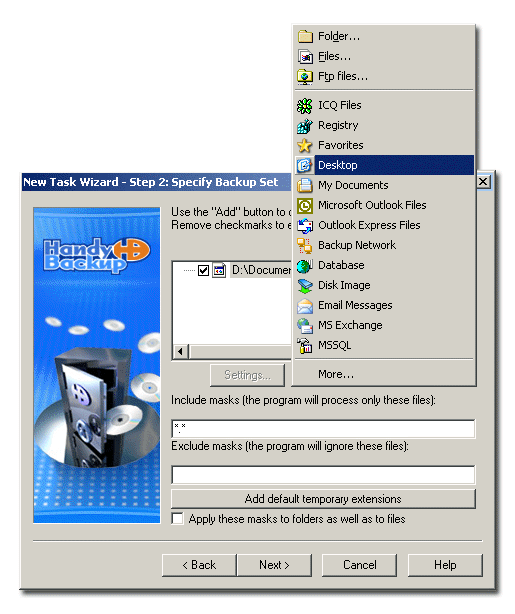
- Click Add to open the shortcut menu. The list of available for backup items will appear.
- Select the item that you want to add to the backup set. It will appear in the Backup Set box.
- Specify include and exclude masks to select files to be included in the backup set.
- Use the asterisk symbol "*" to replace a set of characters.
- Use a question mark "?" to replace a single character.
- If you want to add excluding mask for common temporary extensions, click Add default temporary extensions.
- To make masks relevant for folders, check Apply these masks to folders as well as to files.
- When finished, click Next.
You may enter full file names separated by a semicolon, or/and specify masks indicating groups of files. The rules for masks are the following:
For instance, "*.exe" stands for files with the "exe" extension only; "*.*" will add all files. The application has an explicit preset to add excluding mask for common temporary extensions.